Downloading Aadhaar Card without providing Mobile Number helps a lot when your mobile number has been not registered while enrolling for Aadhaar Card, as well as if your mobile number has been deactivated or out of service. So today I will show you How to Download Aadhaar Card without providing Mobile Number in our below step by step procedure.
Step by Step procedure on How to Download Aadhaar Card without providing Mobile Number
Before we proceed to download Aadhaar Card without providing Mobile Number let me make you aware that you should have Enrollment Number (EID) mentioned on your Aadhaar Enrollment Acknowledgement Slip. If you have that Enrollment ID with you than only you will be able to download your Aadhaar Card without providing your registered mobile number.
Step by Step procedure on How to Download Aadhaar Card without providing Mobile Number
Before we proceed to download Aadhaar Card without providing Mobile Number let me make you aware that you should have Enrollment Number (EID) mentioned on your Aadhaar Enrollment Acknowledgement Slip. If you have that Enrollment ID with you than only you will be able to download your Aadhaar Card without providing your registered mobile number.
- Open your favorite web browser on your PC/ Laptop or Smartphone and navigate to e-Aadhaar Card Download Portal http://eaadhaar.uidai.gov.in/
- Once you are on e-Aadhaar Card Download Page just select “I have enrollment id”.
- Enter your Enrollment Number, date, and time as mentioned in the slip.
- Then enter your full name as mentioned in your Aadhaar Acknowledgement Slip.
- Next you will have to enter your postal code.
- Solve the Captcha by typing the same thing as displayed in image in below text field.
- Then enter the mobile number on which you want to receive the One Time Password (OTP) and click on Get One Time Password.
- Instantly you will received One Time Password (OTP) on your mobile number, enter the OTP in the enter OTP Field and click on Validate and Download button.
- Your Aadhaar card PDF File will start downloading, once it gets downloaded just open the e-Aadhaar Card PDF File.
- Once the Aadhaar Card PDF File gets open it will prompt you to enter the password, in password field just enter your postal area pin code. That’s it the Aadhaar Card will open.
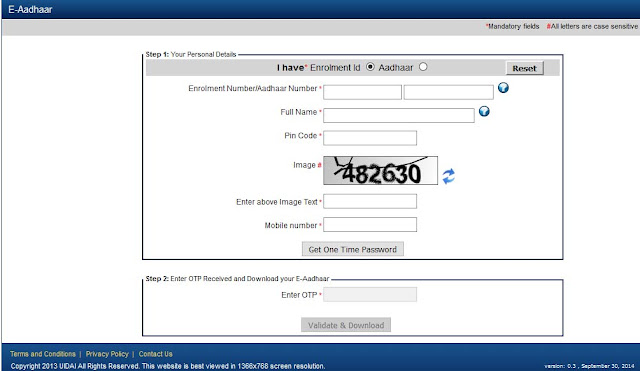
Comments
Post a Comment